
We here at Ally Companion set out to create the best looking graphics for Modern Warfare II for the ROG Ally.
In our testing at 900p, minimal settings, and the Ally set to Turbo mode, we clocked an average of 60-80 FPS during Warzone 2 gameplay, and multiplayer gameplay—this number climbs even higher when FSR 2.1 is activated.
If you don't see a 900p in your system settings, read this guide on how to enable 900p for your ROG Ally.

These frames are ideal for being competitive, but if you want to play ranked mode and be up to par, Ally Companion recommend playing on another system.
These not only enhance visual quality but also maintain steady performance.
Performance can fluctuate based on a variety of factors such as drivers, software, your selected field of view, and whether or not your Ally device is plugged in.
But, here are our settings.
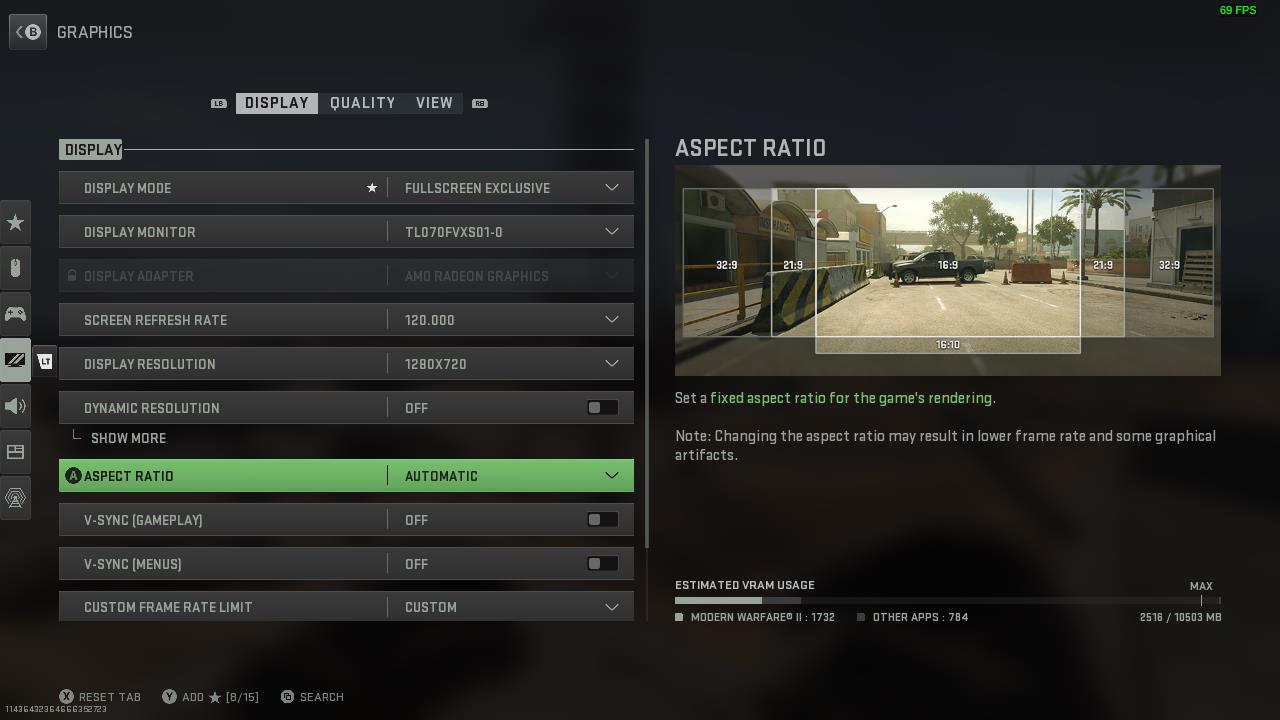
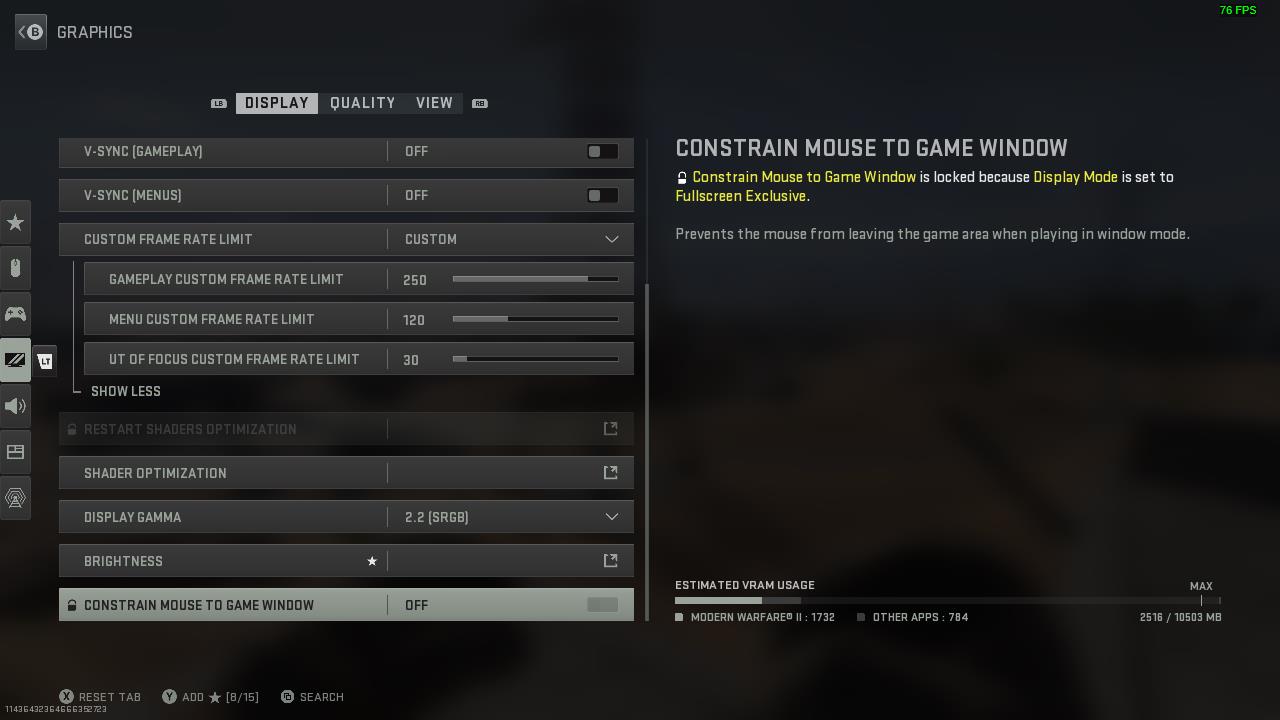
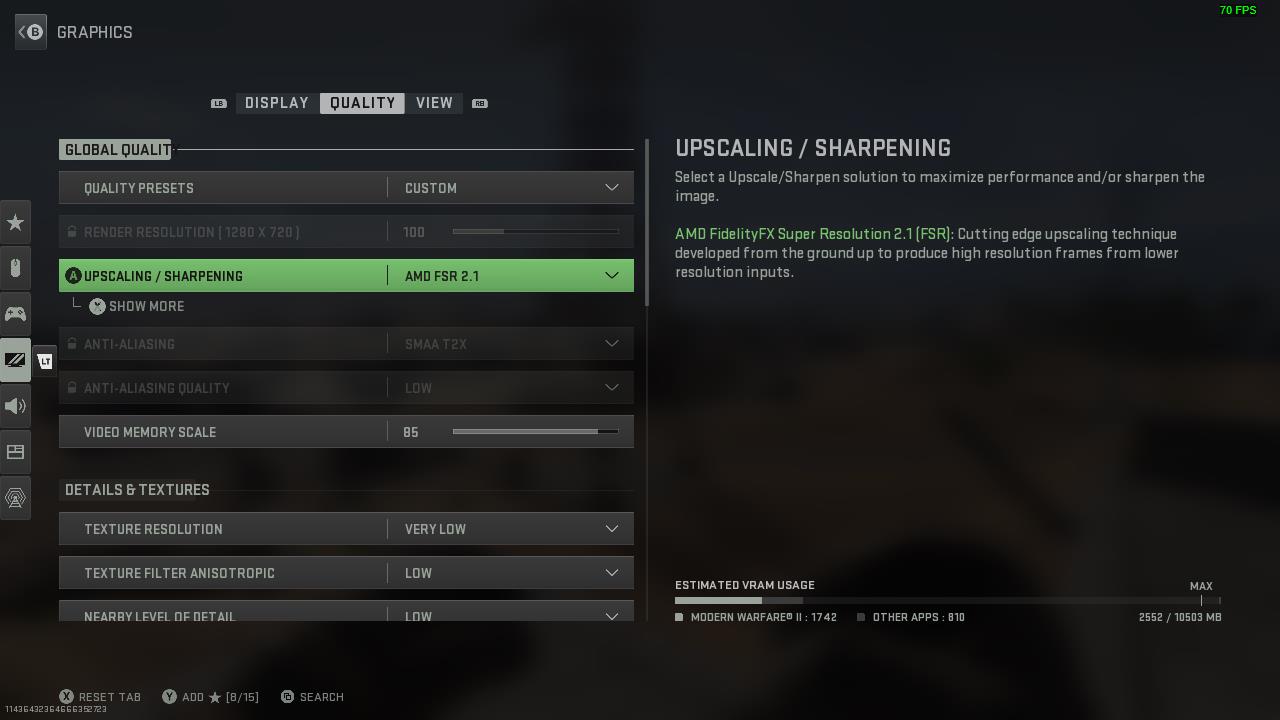

Ally Companion has also set the VRAm to 5gb.
For a guide on how to change your VRAM, take a look at this guide we made here.
Check out our other posts we've written for the ROG Ally:
But, Ally Companion also write about the latest news, game settings, accessories, & more.
While the main attraction of the ROG Ally lies in its capacity to download and play games directly on the device, its Windows platform opens up even more possibilities.
With Xbox Cloud Gaming, you can effortlessly access a vast library of games.
Simply launch the Xbox app or navigate to Xbox.com/play using the pre-installed Edge browser, and you'll be streaming your favorite games in just a few moments.
The ROG Ally came out in July 13th 2023.
Yes
You can connect a controller to the ASUS ROG Ally
Yes
The ROG Ally has a 7-inch 120hz 1080p screen that is also a touch screen.
There is a Z1 Extreme ROG Ally & a base Z1 ROG Ally.
We have a guide telling you the differences between the ROG Allys.
The ROG Ally can emulate the PS2, PS3, Xbox Series X, Xbox 360, Xbox One, Nintendo Switch, PS Vita, PS5, & more.
Yup, it is pretty much a PC.
Just connect your dock of choice or connect to the ROG Ally via bluetooth with all your accessories and start doing work or gaming!
A few simple steps will let you.
With some caveats...
Use the control center button on the left side of the ASUS ROG Ally and change the operating mode to Turbo when your ROG Ally is plugged in.