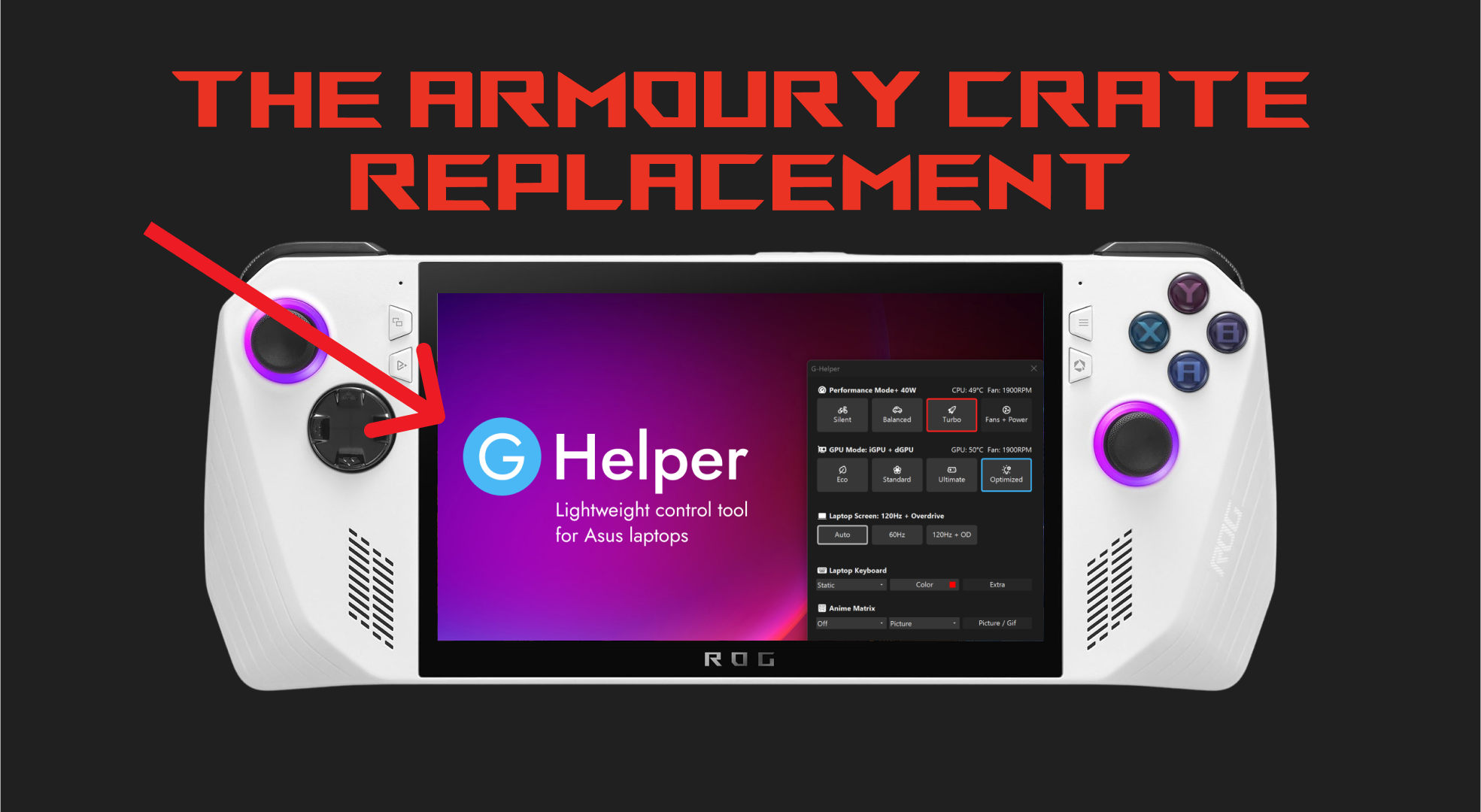
The G-Helper is designed to be an alternative to Armoury Crate for ASUS devices, but today we'll be talking about the G-Helper ROG Ally specifically.
However, it is meant to aid Armoury Crate and work alongside each other.
While G-Helper was designed for the ROG laptops more-so than the ROG Ally, it still works.
ROGAllyPro made a guide about how to install G-Helper on ROG Ally, but we can give a quick run-down here.
You click download on the official GitHub page.
Extract the file
And open the program and change what you want.
Some key advantages of G-Helper are:

Specific features unique to G-Helper are:
It depends on your needs. If GH Helper meets all your requirements, you might not need Armoury Crate. However, consider Armoury Crate's unique features before deciding.
Armoury Crate is ASUS's software for managing device settings, such as performance modes, RGB lighting, and system monitoring. Whether you need it depends on how you use your ASUS device and your preference for software interfaces.
Yes, you can disable Armoury Crate from startup or completely uninstall it if you prefer using GH Helper or another management tool.
Yes, Armoury Crate is safe to install. It's an official ASUS application designed for their devices.
You can disable Armoury Crate from startup through the Task Manager under the Startup tab.
Aura Creator is a tool within Armoury Crate for advanced RGB lighting customization.
iCUE is for Corsair devices, while Armoury Crate is for ASUS devices. You don't need both unless you're using peripherals from both brands.
Yes, there are third-party applications available for RGB control. However, Armoury Crate offers integrated control for ASUS devices.
Yes, Armoury Crate is specifically designed for ASUS devices.
Armoury Crate provides easy access to performance modes, which can optimize your device's performance based on your usage.
GH Helper stands out as a promising Armoury Crate alternative for a wide range of ASUS laptops.
Its user-friendly interface, customization options, and broad compatibility mark it as a notable tool in the ASUS community.
However, ROG Ally users should weigh the pros and cons, especially regarding the Control Center functionalities.
While the main attraction of the ROG Ally lies in its capacity to download and play games directly on the device, its Windows platform opens up even more possibilities.
With Xbox Cloud Gaming, you can effortlessly access a vast library of games.
Simply launch the Xbox app or navigate to Xbox.com/play using the pre-installed Edge browser, and you'll be streaming your favorite games in just a few moments.
The ROG Ally came out in July 13th 2023.
Yes
You can connect a controller to the ASUS ROG Ally
Yes
The ROG Ally has a 7-inch 120hz 1080p screen that is also a touch screen.
There is a Z1 Extreme ROG Ally & a base Z1 ROG Ally.
We have a guide telling you the differences between the ROG Allys.
The ROG Ally can emulate the PS2, PS3, Xbox Series X, Xbox 360, Xbox One, Nintendo Switch, PS Vita, PS5, & more.
Yup, it is pretty much a PC.
Just connect your dock of choice or connect to the ROG Ally via bluetooth with all your accessories and start doing work or gaming!
A few simple steps will let you.
With some caveats...
Use the control center button on the left side of the ASUS ROG Ally and change the operating mode to Turbo when your ROG Ally is plugged in.